[Custom Search through Ready2Search]
Ready2Search makes search plug-in for Internet Explorer 7, Firefox, and Google Toolbar.
This page presents how to make search plug-in through Ready2Search.
Search plug-ins in Examples of Search Plug-in and Link Button for Google Toolbar are installable by just clicking.
How to Customize Google Toolbar
Making Search Plug-in in Ready2Search
How to Use Search plug-in on Website
Image Operation and Making Transparent Icons in Ready2Search
Search in Amazon through Lead2Amazon
Index of Direct Search
What is Ready2Search?
Search Plug-in Maker
Internet Explorer 7 and Firefox have search bar in the browser. Google Toolbar which is available in IE6 has buttons to search in chosen search engine. The search engine loaded in the bar is customizable. Ready2Search is a Web tool to simplify procedures for making and loading search plug-in. In addition, Ready2Search is useful to save and transmit the search settings. Search plug-ins in Examples of Search Plug-in and Link Button for Google Toolbar are installable by just clicking.
- Ready-made OpenSearch plug-ins are listed in Microsoft's Internet Explorer: Search Guide, Mycroft Project, Searchplugins.net, Tredosoft. Ready-made Search plug-ins of Google Toolbar are listed in Google Toolbar Button Gallery.
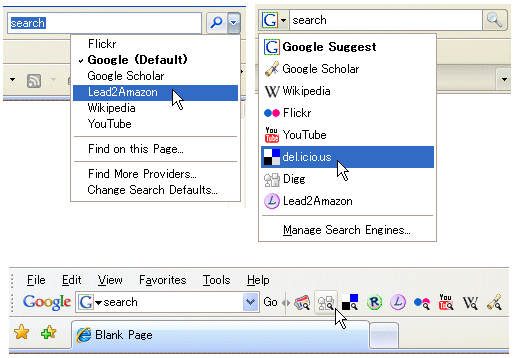
Image Operator
Ready2Search accepts image files to make search icon in Firefox and Google Toolbar. The function is useful for making transparent image. When you upload image file, Ready2Search displays the transition from original image to 16×16 icon. The transparent image of the transition is downloadable.
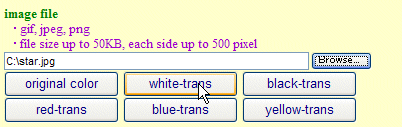
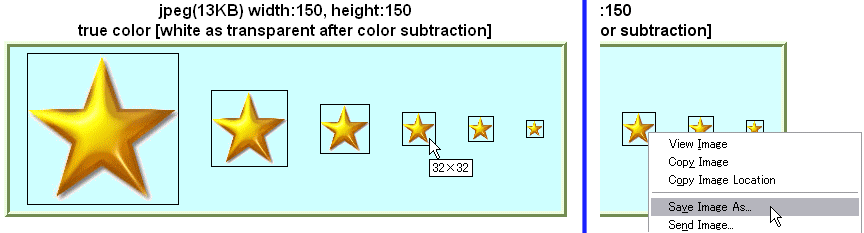
FavIcon Generator converts the image to transparent icon with extension of ico. 16×16 icon is available for favicon in Website. 32×32 icon is available for Desktop icon in Windows.
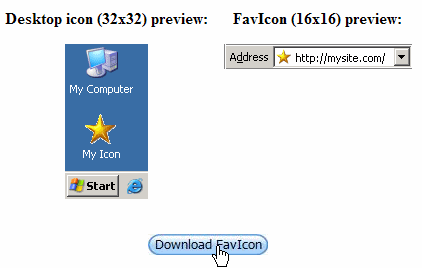
- An icon with extension of ico stores multiple sizes.
- If you want to bring icon back to image, ConvertIcon is useful.
How to make search plug-in
I give same examples in Examples of Search Plug-in and Link Button for Google Toolbar (in English). Even if you don't know Japanese Index of direct search (in Japanese) might be useful to get search query and image text.
If you find intended search engine in the list, the plug-in is installable by just clicking. Even if you don't find it, you can make an original search plug-in as the following movie shows.
The procedure is as follows.
(1) Identification of Search Query
Go to the website of search engine. If the search engine has option (order, category), specify them to suit the needs or preferences. Even if the search engine doesn't have option, type abcd in the search entry and click the search button.
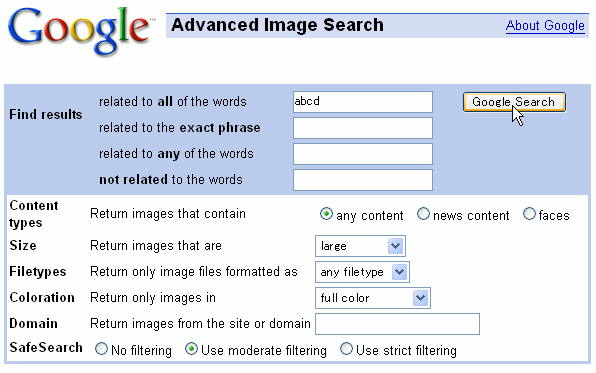
- If the search engine accepts the query with POST method, URL in the address bar doesn't have abcd. In this case, it is difficult to find the search query.

2: Input into Ready2Search
The solid boxes in Ready2Search are required items. The dotted boxes are optional items.- the search name: type the name displayed on your browser or toolbar.
- the front of search term: paste the left side of abcd in the URL.
- the back of search term: paste the right side of abcd in the URL. If the right side is blank, don't enter any words.
- description of the search: Blank is OK. If you have notes for publication or your own, type here.
- optional XML element: Blank is OK. Google Suggest to Firefox and the base page to Google Toolbar is installable from here.(Optional XML element)
- input encoding: If you use only English, you don't have to care. Even if you use languages other than English, UTF-8 is worth trying.
- output encoding: In most cases, you don't have to care. "not specified" is OK.
- image text: If you have image text for the search icon, paste here. If you upload
image file, it converts to image text. Blank is OK. If the image text is
blank in making search setting, Ready2Search inserts this hand lens icon.

- This copy and paste method usually leaves redundant strings. If the search engine manages accounts, the search query might include ID. When you tell or publish the search plug-in, check the string in advance.
- Internet Explorer 7 ignores the image text.
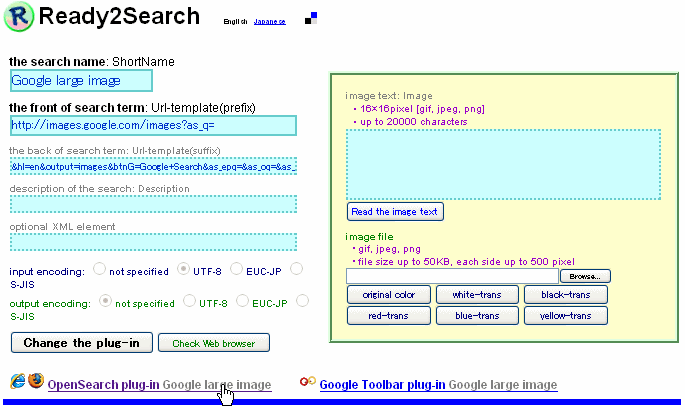
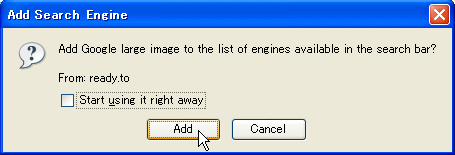
Optional XML element
The optional XML element in Ready2Search accepts any type of XML element. For example <Tags>tag</Tags> <Contact>mail address</Contact> in <send>URL {selection}</send>. (OpenSearch Specifications, Google Toolbar Specifications) I introduce practical XML elements.
Base Page for Google Toolbar
Google Toolbar uses <site>given base URL</site> in the optional XML element as the base page. If you click the button in Google Toolbar without entering serach-term, you go to given base URL. If you omit "the front of search term", you make link button without search function as Examples of Link Button.
- OpenSearch setting for Internet Explorer 7 and Firefox ignore <site>given URL</site>.
- If the image text is blank in making link button, Ready2Search inserts
this star icon.

![]()
RSS for Google Toolbar
Google Toolbar receives RSS feeds in the optional XML element. RSS automatically receives updated news and summary from chosen website.
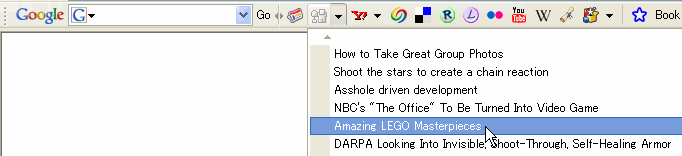
If you add RSS function to Google Toolbar, input the optional XML element as follows.
<feed refresh-interval="1800" refresh-onclick="true">given RSS URL</feed>
- 1800 means 1800 seconds or 30 minutes. It specifies intervals to receive RSS feeds.
- You can input both <site>given base URL</site> and <feed>given RSS URL</feed> in optional XML element of Ready2Search.
For example, the plug-in of Digg search with Digg RSS is
![]() Ready2Search Digg + RSS(Google Toolbar)
Ready2Search Digg + RSS(Google Toolbar)
Google Suggest for Firefox
If you use Firefox 2.0 or later, Google Suggest is installable to the search bar. Google Suggest automatically lists popular search words while typing. If you'd like to add this function to the search bar in Firefox, paste the following string to optional XML element in Ready2Search.
<Url type="application/x-suggestions+json" method="GET" template="http://suggestqueries.google.com/complete/search?output=firefox&client=firefox&hl=en&qu={searchTerms}"/>
The auto-complete function is installable to any search engines.![]() Ready2Search: Google with Suggest for Firefox
Ready2Search: Google with Suggest for Firefox
![]() Ready2Search: Lead2Amazon with Suggest for Firefox
Ready2Search: Lead2Amazon with Suggest for Firefox
- Lead2Amazon is a Web tool that makes search in Amazon easy. Search in Amazon of Each Country through Lead2Amazon is the guide. Lead2Amazon is easy to install the search bar, see Installation of Lead2Amazon to the Search Bar.
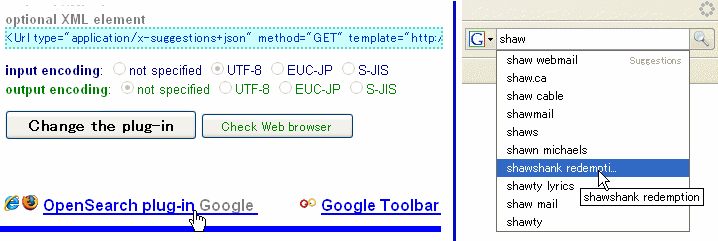
Save and use of search plug-in
When Ready2Search provides search plug-in, the setting URL and buttons are also displayed. Ready2Search can restore the search plug-in with the setting URL. You can send custom search plug-ins to your acquaintances by telling the setting URL.
- Web surfers can restore the search plug-in by just clicking on HTML.
- When you make a link from a blog or a website to the setting URL, the notice to Keiji Saito is unnecessary.
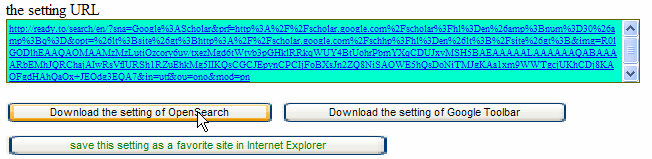
Ready2Search displays buttons to download of XML. If you open OpenSearch-XML in Internet Explorer, you see the format of the following image. The XML contains the setting URL for Ready2Search in the comment part.
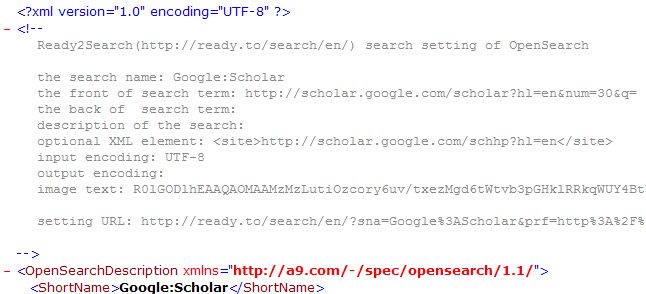
Using this downloaded XML, you can add search plug-in to Firefox and Google Toolbar without Web connection.
- The search setting of Internet Explorer 7 is located at [HKEY_CURRENT_USER\Software\Microsoft\Internet Explorer\SearchScopes] in registry. Though you can edit by regedit, XML is not installable directly.
The following table shows the typical location of search plug-ins in each OS. You can make and edit XML by editor. If you put the downloaded XMLs in the folder, Firefox and Google Toolbar accept them as the search plug-ins. Even if you add search plug-ins to more than one PC, you don't have to access Ready2Search with each PC. Putting XMLs to the typical location in the following table, you can copy the search plug-ins collectively.
- Application Data and Local Settings are the hidden folders. make sure "Show hidden files and folders" is checked in Tools>Folder Options>View tab. Otherwise, Windows may not display Application Data and Local Settings.
- The folder of searchplugins doesn't exist until you add custom search plug-in to Firefox. If the folder doesn't exist, you need to create new folder which is named searchplugins.
- If you put XMLs in the typical location, the search plug-ins belong to each user.
- You can put the XMLs in [C:\Program Files\Mozilla Firefox\searchplugins] to add plug-ins to Firefox. If you put XMLs in here, the search settings are shared within Windows users. Even if you deleted the search settings through [Manage Search Engines] of Firefox, you can restore by clicking [Restore Defaults].
| Firefox in | typical location (or under) |
|---|---|
| Windows 2000/XP | C:\Documents and Settings\user name\Application Data\Mozilla\Firefox\Profiles\string\searchplugins |
| Windows Vista | C:\Users\user name\AppData\Roaming\Mozilla\Firefox\Profiles\string\searchplugins |
| Windows 98/ME | C:\Windows\Application Data\Mozilla\Firefox\Profiles\ |
| Macintosh (OS X) | ~/Library/Application Support/Firefox/Profiles/ |
| Linux/Unix | ~/.mozilla/firefox/ |
| Google Toolbar in | typical location (or under) |
|---|---|
| Windows 2000/XP | C:\Documents and Settings\user name\Local Settings\Application Data\Google\Custom Buttons |
| Windows Vista | C:\Users\user name\AppData\Local\Application Data\Google\Custom Buttons |